Mirror PC to TV Instructions (via Chromecast)
1. Make sure your PC is connect to the ProgressGoogleWiFi network
2. Turn on the TV and select
* Front Conference Room = HDMI4
* Back Conference Room = HDMI2
3. Open Chrome Browser
4. Select the 3 small dots in upper right corner of Chrome browser and select "Cast"
5. Select the drop down arrow next to “Cast to” in the box that shows up (** Note: If you don’t follow these procedures, you will only cast your current chrome tab – not your entire desktop)
6. Select “Cast Desktop”
7. Select the TV you want to mirror your PC to and BOOM, your desktop should appear on the TV.